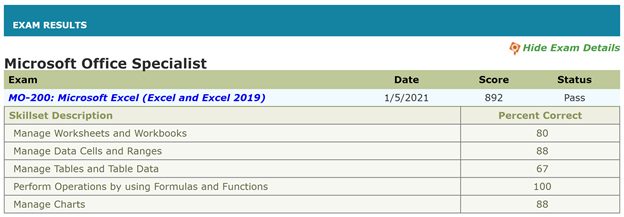This is an Eval Central archive copy, find the original at depictdatastudio.com.
Want to pass the Excel certification exam?
Maybe you want proof that you can rock Excel for your resume? For your LinkedIn profile?
Do you want a confidence boost that, yes, you know Excel?
Do you want your boss to feel confidence that, yes, you know Excel?
Back in January, I’d just gotten home from my third hospital stay. Pneumonia while pregnant. 0 of 5 stars. Do not recommend.
My lungs were still on fire… but my brain was fired up and ready to go. I’d been laying in bed for weeks, and I was itching to get back to regular life.
On a whim, I registered for the Excel certification exam. I’d always been curious to see whether I could pass.
Spoiler alert: I passed!
In this blog post, I’ll share behind-the-scenes tips for registering for and pacing the MOS-200 exam.
How to Pass the Excel Certification Exam
Here are 10 steps for passing the Excel certification exam.
1. Choose the Exam You Want to Take
Head over to Microsoft’s website.
There are DOZENS of Microsoft exams available. Some focus on Word, Excel, PowerPoint, etc.
Levels
There are also different levels of exams. For example, some cover intermediate skills while others are labeled as “expert.”
I took MO-200, which is described as an intermediate-level exam.
Next, I might take the expert-level Excel exam. But, it covers formulas that I’ve never needed to use in real-life, so might not be relevant enough to be worth my time? I might also try the PowerPoint and Word exams later this year (?).
Certifications
You can also take several exams that add up to a certification. For example, if you pass the MO-100 (Word), MO-200 (Excel), MO-300 (PowerPoint) and MO-400 (Outlook), then you’ll be a certified Microsoft Office Specialist. I have zero use for Outlook skills so I doubt that I’ll bother with this particular certification.
2. See Which Skills are Covered
You can see which skills are covered. We’ll discuss these skills more in a moment.
3. Choose a Test Site
Choose a test site at https://www.certiport.com/locator.
I looked for test sites around Orlando, and when I contacted them, they said all the exams were now online (due to COVID).
4. Schedule the Exam
Schedule the exam for a particular day and time with an administrator from that test center.
Heads up: The online registration process kept glitching, so I had to call the test site over the phone.
5. Receive a Confirmation Email
Next, you’ll receive a confirmation email from the test center with your login link.
I registered over the phone and didn’t receive any confirmation emails at all, which was really stressful.
I had to follow-up with the test center twice and finally received an email confirmation at 5pm the day before my exam…
6. Create a Username and Password through Certiport
Before the exam, you’ll have to create a username and password at Certiport.com.
I was pleasantly surprised to learn that I still had a username and password from a decade ago, when I worked as a certification instructor.
I highly recommend setting up your username and password several days ahead of time in case you run into Certiport glitches.
7. Purchase an Exam Voucher from Certiport
My MO-200 test was USD $100 as of January 2021.
You’ll also have the option to pay $120 in case you need to re-take the exam, and you can also purchase test manuals.
I didn’t purchase the $120 package to re-take the exam. Go big or go home is one of my life mottos. I know myself. If I have a safety net (the option to re-take the exam), I won’t give it my all the first time around. But, if paying $20 more for the option to re-take the exam gives you peace of mind, then go for it.
You receive two emails from Certiport:
- A receipt showing that you paid $100.
- A 16-digital voucher number. It took about 30 minutes to receive the second email with the voucher number, and I had to contact customer service to receive it. I *highly* recommend purchasing the voucher the day before in case there’s a delay.
8. Log In at Your Scheduled Exam Time
Log in at the correct day/time. Or, better yet, log in 10-20 minutes early.
My login link was in the confirmation email from the test center that I finally received the day beforehand.
A “proctor” from Pearson can see your screen. She helped me log in and start the exam.
There was also a “chat” feature available—through a “notepad,” actually—where she could help me log in.
9. Take the Exam
You’ll see two windows on your screen: a fictional Excel dataset at the top, with the instructions for the particular task underneath.
Time Limit: 50 Minutes
You’re given 50 minutes to complete the exam. I finished in 30 minutes, and spent literally half that time scribbling down notes about the registration process for this blog post.
You can probably finish even faster than me. I don’t anticipate that you’ll feel pressed for time.
Finish the 6 Projects
My test had 6 “projects.”
Each project is a fictional workbook with ~5 sheets. You’re given brief instructions for each fictional scenario, e.g., “You work for the ABC Company. You’re getting information ready for a meeting.”
Each of the ~5 sheets contains something different: an Excel Table, a chart, etc.
The data tables are relatively small, maybe 5 columns and 20 rows. You won’t see any intimidating datasets with thousands upon thousands of entries, phew!
Some of the columns were already filled in with data or formulas. Other columns were blank and you had to create new formulas to fill them in.
The topics are extremely generic and straightforward. You don’t need experience working with any of these topic areas, so don’t let the terminology intimidate you! For example, you might see questions about banking, but you don’t need to know anything at all about banking in order to understand the questions.
Finish the Tasks within Each Project
Each of the “projects” had ~7 tasks. Think of the tasks as exam questions. There were approximately 50 tasks, or questions, in total.
Skills Covered
Here are some blog posts about the skills that are covered on the exam:
- Icon Sets (Yes, you’ll have to know how to add not-colorblind-friendly icons to your spreadsheet. Sigh.)
- Auto-fill, adjusting column/row sizes, freezing
- Sorting
- Sparklines
- If
- Common formulas like average and sum
- Number formatting
Skills I haven’t blogged about, but are covered extensively in my online courses:
- Charts. On the exam, you’ll be asked to create and edit any and all aspects of charts.
- Tables
- Printing
- Conditional Formatting
Skills not covered on my exam:
Come Back to Tasks You Skipped
As you’re working through each task, you have three options:
- Mark the task as complete.
- Mark for review. What an excellent feature!!! This way, you don’t have to spend too much time on any particular question.You can come back and review these tasks later, time permitting. I needed to review 3 of the ~50 tasks.
- Leave a note for the test company (e.g., If you notice any errors in the exam). I didn’t leave any notes.
10. Receive Your Results
You can see your results immediately! I honestly expected to have to wait a while, and I was pleasantly surprised to receive instant results. So cool.
You need 700/1000 to pass. I scored 892/1000.
The scores are broken down by topic. I honestly have no idea which questions I missed; I assumed I got everything 100% correct as I was taking the exam. Apparently I don’t know much about tables, ha!
You can also login to Certiport.com and download a PDF’d certificate. The PDF is available within minutes of completing the exam.