This is an Eval Central archive copy, find the original at depictdatastudio.com.
I’ve been following Carlos for years.
I fan-girled at his workshop at the Global Excel Summit in London:
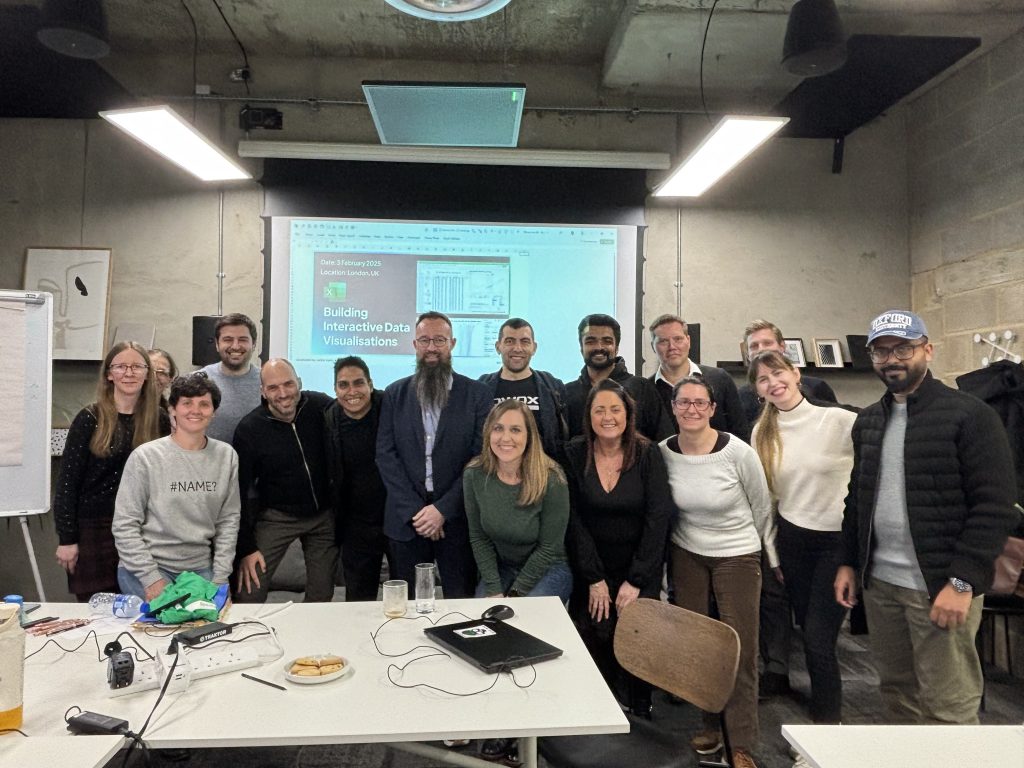
Later, I asked him for a 10-minute interview to talk about some of his favorite Excel vizzes.
We accidentally talked for almost 2 hours (!!) only stopping because it was late at night for Carlos, who’s living in Portugal.
I trimmed down the interview for you here:
What’s Inside
- 0:00 Welcome
- 4:50 Spilled ranges: What makes interactive data visualizations like this possible in Excel
- 8:33 How to make interactive parallel coordinates in Excel (via a scatter plot!?!)
- 11:06 How to make contextual jitters in Excel (a stacked column chart + scatter plot)
- 11:41 How to make tailhead time series in Excel (scatter plot)
- 12:44 Scatter plots have x-y values… which give you full editing control
- 13:26 Quoting Jorge Camoes: In the end, all charts are just scatter plots and pixels
- 15:14 Behind the scenes of the parallel coordinates plot
- 23:50 The value of Helper Cells & hacking Excel
- 26:30 LAMBDAs to allow your pivot table ranges to expand
- 28:15 Bernard Boateng: Cube functions & Get pivot data
- 29:11 Excel users that don’t use Tables or Power Query

- 30:11 Behind the scenes of the parallel coordinates plot (continued)
- 33:52 Normalizing the values
- 35:15 Setting up the axis
- 36:59 Interpretation
- 42:27 Leland Wilkinson: Grammar of Graphics approach of layering charts
- 44:02 Bo Rydobon: Convex hulls
- 47:44 Robert Mundigl: Tooltips
- 50:20 Jon Peltier: Macros
- 51:43 Adding the centroids
- 57:45 Talking about Excel until midnight

- 58:08 Taking inspiration from others and building upon it
- 1:06:28 Connecting with Carlos Barboza
Resources Mentioned
- Data at Work by Jorge Camoes
- Jason Davies
- What are Helper Cells?!
- Guerrilla Data Analysis by Bill Jelen and Oz Du Soleil
- Concatenation
- Mark Proctor
- Bernard Boateng
- Giles Male
- Mike Girvin
- Grammar of Graphics by Leland Wilkinson
- Bo Rydobon
- Robert Mundigl
- Jon Peltier
Connect with Carlos Barboza
LinkedIn: https://www.linkedin.com/in/merod/
Website: www.SpilledGraphics.com
Skim the Transcript
Auto-generated with Descript. Typos likely.
Carlos, I told you this when I saw you in London, that often when I’m teaching workshops, I tell people Carlos Barboza is the best in the world at dataviz best practices and very elite Excel skills. And then sometimes people are like, what? But like you’re good at that too. And I’m like, Carlos is better.
Carlos is the best. It’s truly how I describe you all the time in workshops. So now that I’ve made you blush, um. Show me some of those cool things that you do in Excel. Sure. Uh, and well, thank you. Thank you Ann, for the opportunity to, to this conversation. Uh, thank you for putting me on the, the pedestal.
Uh, too high. You know, I’m, I’m just an enthusiast with Excel. Uh, I had my humble beginnings, you know, uh, I think it there, it was a rough humble beginning because it was, I had to learn array formulas, so, and really learn array formulas in a very short time. And later on when I left, uh, my first job as a business analyst, I realized two things that array formulas were not very popular for with many Excel users.
They found it too intimidating. And then I realized the value of knowing array logic or, or just, you know, getting, uh, complex, um. Yeah, array formulas is, it’s a bit complex. It’s a, it is a bit advanced, but when the new calc engine came in, into Excel that you don’t, you just don’t have to press control shift enter to get an array of results.
You can just spell it. That really changed my, my, it blew my world because before that it was, uh, I used to do the interactive charts with index offset and many other tricks. Uh, but index and office has always been, uh, key. And also you had to name the, the, the ranges and then put them into the charts. And though that would make it dynamic.
But now with the spill ranges, it’s just referencing a spill range. It’s just referencing a cell with a hashtag. Now the hashtag has become my, my favorite symbol, my favorite, uh, reference type of reference in Excel. And as you about to see, which I can start now, share my screen. It’s being the result of that, uh, I don’t think Microsoft at all was aiming that we will enhance the chart engine because of, of another feature.
They were just doing the feature for formulas and for calculations for users that use Excel more for calculations and purposes. I just combined the two, you know, I knew what I knew, uh, sorry, grab what I knew about charts and the hacks and the tips and tricks with what I knew about Ray Formulas and yeah.
And this is what I’m about to show. Uh, thank you Ann for the, for the opportunity again. Uh, let me see. Uh, pill Graphics, the name of it is because of a spill ranges from the new feature of, of the new calculation engine of Excel. So spill ranges and dynamic array functions are the, you know, synonyms at times, but sometimes interchangeable concepts.
So spill and then graphics because, uh, yeah, I don’t know, just the term graphics. Uh, I could have used spill charts. For some reason just graphics. I don’t know. I just found it to be a little bit more ca catchy I guess. And this is a homepage and this is one of the, you know, I would say kind of like my favorite chart types.
And you can see here that one of the, uh, sorry, maybe I’ll do this. I know with four Para Coordinate is not one that has many friends, is one that potentially has the least amount of enthusiast when it comes to data visualization. I know data scientists like him, but whenever I try to just present it to a, you know, regular user or business analyst who is act, who is ACT actually asking me, Hey, can we see all these variables at once and across products?
And I tell him, yeah, there’s a possibility. And I tell them, I show them peril coordinates and they just scare, scare off and be like, oh, no, no, maybe let’s do a bar. Let’s do bar charts. And uh, so it’s kind of funny because the, the, the chart is itself brilliant once you understand them, but, um, it takes a bit of a learning curve, um, uh, in order to sort of get familiar on how to interpret the chunk of lines and all of that.
And these all charts that you see in here are made with Excel, uh, just the humble Excel and they’re all interactive again because, um, the spill range, that’s what makes it possible. Because as soon as I’m clicking on these pivot table slicers, I’m changing a calculation which is in a cell. But that’s sort of like the parameter to sort of tell the spill array to see if they contract or expand.
And that’s what makes it the charts to be become in dynamic and interactive. Um, so. Now, I think in your class. Yeah. You used the term rubber band, I think. Yeah. Rubber band. Yeah. I like it. Yeah. It’s like a rubber band expanding contracting. Mm-hmm. Yep, yep, yep. And I love that concept because, um, I, I, in essence, it’s that like, it’s, it is elastic.
I mean, Microsoft doesn’t use the word elasticity at all. Uh, that’s more for economic terms, but I, I really find that because you’re controlling how, how much you want that range to spell or to spend or collapse, just be having that control through formulas that is just, just opens, uh. You know, a, a different universe of possibilities.
I mean, in a way you can extend the chart engine of Excel, which already comes with nice chart, nice charts, but here you’re coming up with stuff that is not native. But if you have the knowledge of array formulas, and I will say the learning formulas, array formulas nowadays, I would say that now I think it’s easier than before.
Uh, and I’m, I’m not sure if I’m taking this too lightly, because you have unique function and the unique will give you just the, you know, unique or distinct values of a list will remove the duplicates. But if you get to see the old way of doing that same functionality or same purpose, it was a crazy array formula.
It was nuts. It was totally insane. And I remember, I remember when I learned it, it was like, wow, I’m not gonna implement this in all the work that I do, but whenever it is necessary and urgent, we’ll do it. We’ll do it this way. Now. The whole complexity has been reduced to just unique, unique function and then sort, which allows you to say, if you want this unique list to be sorted alphabetically in descending or ascending, and you also have sort by which tells, maybe I want this array to be sorted by another array.
So I think things have been simplified and I think we should be gracious because, uh, maybe some people who will jump into learning Excel today in 2025. They might not appreciate that they now might appreciate how it was the old school. So yeah. Any thoughts on that, Ann? Or I, I totally agree. Sometimes I work with people in workshops who, because they work at A NGO or they work for a local government agency, they might be on a older version of Excel and I tell them like, it’s okay, you can still do all these charting things I’m teaching you on older versions.
That’s how I did it. There’s workarounds of course, like it happens to be a little smoother nowadays with just little changes to chart formatting. Um, but yeah, I, I wonder if the newbies, the people who are just coming out of university maybe don’t, um, might not appreciate all the features, but we do. We do.
We do. We do. I think, yeah. I have some chart questions for you. Yeah. And um, the one on the upper left is a line chart behind the scenes. Uh, yeah, this one. Parallel coordinates. That’s a, you made that from a line chart. Yeah. Scatterplot. Am I missing some? It’s a scatterplot. It’s a scatterplot. Yep.
Scatterplot. Just a scatterplot. Uh, and maybe I want Yep. Just a scatterplot. Oh, connecting the dots. Okay. You could probably make that from a line chart too. I don’t know. Right. Have to think through and yeah. And this is where things, uh, sort of also, um, so you need to sort of know what are the drop backs of each individual chart in Excel to know that with the line chart.
It is not possible because the line chart will connect the endpoint. And maybe I can jump in here and throw in my, well, I can because, uh, well, let’s see if I, now, if I do this okay, maybe you can see me doing the mm-hmm. The arrows. Yeah. So the line chart, it, you know, intuitively will be the first option come to mind.
But the thing is that we need to break, uh, this line right here where it ends, this like maybe black line maybe, hopefully you can see it clearly. Mm-hmm. From. Stop, stop there and not continuing into what, whatever next value is on the series that is, uh, you know, on the spreadsheet, on the grid, we need to make it to stop.
How do we do that? So we sort of insert like a break line with an, uh, the error nas, so that way it just, you know, jump into the next array. So what eventually we’re doing is like, you know, with the line chart, each series is a different line. Mm-hmm. Here I’m changing the setup and the logic and to say, well, I’m gonna bring each series, which is individually each line, and I’m actually gonna put one under the other.
And I can do that with spill arrays. And with the scatter plot, I can actually plot all those lines with just two series. That’s what’s happening here, uh, right now. And I can insert those brake lines. So each series looks separate to each other. Yeah. Yeah. That’s what’s, what’s happening pretty much here.
That’s what you see. Maybe actually we can open the file here and maybe, uh, which number is it? 37. Uh, 37. Uh, actually I was gonna ask you to give me a number randomly from zero to 61 N and you tell me, well, which one, uh, was gonna quiz myself and see if I could recognize all the chart types behind the scenes.
Um, but I already failed the first question. So I know the one in the, um, well now it’s on the upper right contextual jitters. When I saw that in your class in London, I knew, I was like, okay, that’s not a box in whisker, which is actually now a native built-in chart. And I thought, I bet that’s a stacked column chart.
And then how did he get the dots? A scatter plot. And I think that was what it was, right? A stacked, stacked columns with dots. The one on the upper right. Is a scatterplot. Yep. Also a scatterplot. So, so you can see, uh, as you can see already, and you have already noticed it, uh, scatterplot, scatterplot, scatterplot.
Mm-hmm. And this one also have lines. So again, you see these lines. Maybe they’re very blurry right now. So sorry for that. We’ll jump into that example. And also, this is a scatterplot. Oh wow. And this is also a scatterplot. Oh wow. I just noticed this. Thank you for making me notice this. All of these are scatterplots, they’re none of the regular charts.
And I wanna wait, the blue bar chart is a scatterplot. Yeah. Because this is an error bar, right? How right now you can format it to be, I mean, you can format an error bar. To the point of making it look like a bar chart and Yeah. Pretty much. Yeah. Pretty much. Well, I didn’t even notice that all these six, six examples were scatterplots on the back end.
I didn’t never, yeah. Never realized. Thank you for that. Well, I mean, scatterplots, if people are brand new to this listening a scatterplot, you assign an X and Y value, right? So you can like take your normal table. Yeah. And then you think, how do I turn this into x, y coordinates? And then you have so much editing control, more than, um, what else do I use?
Like if I wanna make a population pyramid to histograms going outward, I just use a stacked bar chart for that. I stacked bar charts and scatterplots. I feel like most often maybe I use to kind of bend Excel. Okay. Wow. Six scatterplots here. Alright, show me behind the scenes of one of them. I’d love to see it.
Yeah, sure, sure. Okay. Um, I just wanted to give a humble quote because this, I learned it from Jorge Ka Moes. Uh, you probably also know him right from data work. And he one day wrote to me, or maybe put it on his book, I forgot what I, I know I, I came from him because I, I, we laughed about it. And, um, or I told them, you know, it’s like in, in the end, all charts are scatterplots.
In the end, all charts is just pixels. And if you take that and you take that, maybe, uh, personally, you will see that eventually if you see charts just as dots and you can control how many dots you wanna show. Eventually you can do any chart possible, you know, uh, of course within the limits of Excel, you know, maybe a sanky diagram will be a bit hard, but it’s still, it’s still possible.
And maybe other charts, uh, also maybe be complex. But if you take it maybe into the R or Python or D three. You go with that approach of thinking, oh, okay, I need to think about dots and dispersion and may really, it can open your mind to say, if I think of my series or my results in terms of dots, you know, I think it can really, that’s, it really opened my mind with, when I heard that, and that was many years ago when I read, read his book Data at Work, which I really, really highly recommend.
So by shelf for sure. Yes. Yeah, yeah. Really? Yeah. And you know, I, I have tried to replicate some of his charts, but there’s so like crafty that, um. I wanna take him to be, become interactive. And I think I only have done one, which we could see the, the connected catapult, um, which we could see in a, in a little bit.
I’ll jump into the payroll coordinators here. And even I always start with this, you know, I always give credit because, uh, you know, you always get inspired from the works of other. This was done by, uh, a name called Jason Da Davies, and he posted this on his, I think his block, uh, blocks.org and eventually doesn’t exist anymore.
I, well, I think it does, but it will take you to more, to the GitHub of these, uh, peril coordinates that he did with bega, uh, or be bega light. And Jason Davis, you know, uh, really inspired because there’s one thing that is not possible here or it’s not showing up, is that, and I’m just gonna step back, is that on his example is interactive example, it’s gonna maybe, uh, jumping, no, I don’t want that.
Right. There we go. On his, uh, interactive example, you can actually, with the mouse, you can actually drag this and actually place it here or here and the chart will adapt. Seamless, uh, like smoothly. And it was impress out because sometimes parallel coordinate, you may want to reorganize your variables according to a specific context.
You not really per se, manipulating the perception of the information you’re actually organizing. That maybe you want three variables or four variables to be next to each other as opposed to maybe on one end on this side and the other variable on this side. It can actually help you just moving around if some two variables are maybe highly correlated, maybe with a third one or maybe the fourth one.
And that possibility of just dragging it was phenomenal. Of course, this cannot be done in in Excel in that way, but I was able to pull it out with pivot table slicers. So for example, in this case, we’re seeing the same visual, also the same dataset because he share it on GitHub. And the data set is basically this.
Sometimes people ask, how is the data behind the chart look like? Well, this is how it was on, on GitHub. So you have the model of the cars, the attributes of the car, of each individual car model. So in this case, you have the MC ambassador, uh, and I think some of these are really actually cars and models.
So then you have seven variables, the economy, NPG, the cylinders, the displacement, the powerhouse or the ho, you know, horsepower, the weight, uh, the, you know, how many, I think seconds, or the CO to 60 m uhm per miles, per hour, sorry. And the year of the car or the model. So then you have the values to each hatch review and how many day, how much, how many car models?
So 400 models, about 3000 rows of data. Then what I just did, it was also the manufacturer, which was also also important because I’m gonna use this for my pivot table sizers to say, you know, maybe just highlight, you know, all the Honda models or maybe the four models. And then I just do a little bit of a support column here because I’m concatenating.
Um, the model, which you can see it repeat itself with another column of one. I won’t go too into the specific of this, but it really helps as a support columns for the formulas. And then for anybody watching who’s, who’s watching my videos, I call them helper columns, but it’s helper, it’s the same concept, I think.
Yeah. The support, the helper. Yeah. Helper columns. And actually let’s, let’s stick with helper columns. Uh, and because that’s the term I learned from the Great Book of Gorilla data analysis and kudos to us and Bill Allen for their book, uh, because, uh, it really also changed my mindset of. Solving or breaking complex stuff into pieces and by pieces, you know, each individual column you’re seeing how you are getting to the result.
And maybe you can combine all those formulas into a mega formula, but at least because you broke it down, you know what’s going on. So yeah, support column, but let’s, let’s forget about support column. Help work column. So, yep. And, um, it doesn’t have a formula now that I’m noticing, but maybe I, perhaps maybe, uh, it’s just a conatation of these two, just in case it’s the model with the id.
So you can see if you can spot the pattern. Again, three, number four, and then four with these two concatenated. Now here, I won’t go too deep, but here are the, for example, the first initial calculations I get. And I think it’s a good way just to see I’m getting the unique function here and I’m just getting the unique attributes.
Then I’m sorting the attributes also. And as you can see, I added a number because I actually want this sort, I mean, I want this custom order, uh, to stay like that for the slicers. It’s a cheap, it’s a cheap trick, but it gets the, you know, it gets the job done for these sort of, uh, scenario if you don’t want the number just in case.
Well, there is other approaches and there’s actually one by Mark Proctor, uh, which blew my mind. He just posted it, I think last year, uh, which doesn’t involve, uh, approaching or, uh, or going through the data model or custom list. It’s actually way more, um, hacky but robust at the way, at the same time. And robust is good because.
It allows it that you can implement it in pro, in professional work, then this may intimidate some people. So, sorry for that. This is a formula where things already start to get a little bit, uh, not intuitive in the way of X number, X match. You know, this is sort of the sort of now where you wanna, you know, become flexible to say, okay, I don’t understand this.
But if you just really put the time, you will eventually just notice or appreciate, oh wow, you really can become or get these logics into formulas to get what you want. And that’s the beauty of it. Right now, what this formula, you know, maybe it looks a little bit weird of X number, X match eventually it’s just saying, Hey look from this list that you have here, just give me whatever.
And that’s why you’re using X number. The X match appears on this list. So I want you to filter the blue column or the, you know, the blue range on, just only on the manufacturers that appear on the blue, on the purple range. Sorry. And that’s what it’s doing pretty much. I mean X match, but whenever you have a blank on that purple range, it’s not a number, it’s just a blank.
And the number converts those true and falses to one and zeros. And then I run that into the filter function. That’s maybe I’m putting too much things here. Oh, sorry. There we go. Right here into the filter. And then I do have a list which has duplicates and that’s why then I called the unique function.
Um, and that’s pretty much, um, what’s happening here. And I’m just, just getting the items because eventually. As you can just, just in case right here, this is a pivot table. Doesn’t look like a pivot table, but it is. Once I click here and you can see now that the pivot table analyze tab has just showed up, and this was the old way of doing things.
This actually was my Achilles stand because I didn’t like this. I didn’t like this open range. You know, it, it just wasn’t robust. Now with a new approach, we can actually replace this list to be a table from Power Query that is actually born from this table. And now when you start seeing it like that, then you can start really saying, wow, and now I can make actually professional work because it’s robust and it’s integrated here.
Well, maybe I’m just open the formula here. This could be a weak point. I mean, still you can do it professionally, but it’s a weak point that you have an open range just like that. Um, any, any questions until now? No, I’m just thinking in the back of my mind that when I teach workshops, I often teach people like, okay, you’ve got this pivot table, but let’s say you wanna make a map.
Have you ever tried to do that pivot table to geographic map? Yep. Yep. Do you get the popup that’s like, I. Sorry, you can’t do this. Excel doesn’t link a pivot table to a map, or maybe it’s just my computer. So I show people you need a helper table, you need an intermediate step. So the pivot table can go to like a regular table outside the pivot table and then that can go into a map.
Um, and so I teach people about the concept of helper sells, helper tables, support tables, you know, all the time. And sometimes they’re like, when would I need this? When would I need this? Exactly. And it’s like for this, once you have helper tables and you’re linking this to this and this to this, it’s like a whole new world opens up to you where you can just get so creative with Excel and really make anything you want in Excel.
Like just so many more doors are open once you realize like, oh, I just need a couple intermediate steps and I just need this linking to that. Some people don’t think of Excel in that way. They just think of like it’s a data set. Maybe they’re familiar with pivot tables, maybe they’re familiar with charts, but they don’t realize that like all these really sophisticated linkage linkages can happen behind the scenes.
So Yes, totally. And you know, sometimes I always wonder, how can you teach people, and I don’t want, this may sound terrible, but how do you teach people to hack? You know, like how do you teach people to sort of, because it sounds bad, you know, hack or cheat. Yeah. You know, but it, in a way it’s that you’re just combining the functionalities to pull out a trick that Excel doesn’t do it natively, but because you combine the features, you get it anyways.
And I, it’s also another line from, from the Book of Gorilla Data Analysis. Um, but the only way you will find out is be going through the example of somebody else or maybe CNL Life or I. Uh, or just learning the two independent features by themself and then on your mind connecting the dots. Um, I, I sometimes feel like the only way I think is by show, show by example.
You know, show them, hey, look, because the map, for example, what you doing is bridging. You know, you having the pivot table and then you’re using the ranges from the pivot table per on the side, and then you’re connecting our normal range because a pivot chart cannot do maps until now, even so many years.
Uh, until now, we still can. Now the question is, what happens if your range of your pivot table grows? And then you have to manually also adjust the ranges that are next to the pivot table, right? And that screws things people up. But then I show somebody, because, uh, he was doing that as the, the same approach with a map.
And I told him, Hey, um, well just do map. Lambda and give people table, uh, data. And as soon as I just mentioned Lambda and Map, it’s like, what? What, what functions are those? Well, yeah, and I, I haven’t taught myself lambdas yet, so it’s on my list of like your lamb. Yeah. Need to learn this. To learn this. Yeah.
Or really, really invest in learning Lambda, because the Lambda is pretty much saying, I’m giving you, Excel is saying. And give you the power to create the function that you ever dream of. So, and that’s like a huge thing, as you know. That’s a huge thing. And what I told him that is like, oh, eventually what you’re doing is we get pivot data function, which is not very popular or very friendly to many users.
They actually want to turn off that feature or they actually wanna, they, they get pissed whenever they referend a cell from a pivot table and they see this function just popping up. I tell them, yes, I know it could be annoying, but now check this out. If you combine it with a map, we’re gonna run through each individual value of the pivot table with map function and lambda.
And also because of they get pivot data, we actually make these mapping or referencing iterative, so that way when your pivot table either contracts or collapse, your map will adjust because your map is referenced to a spill range, not to a arrange. That really, and that, and I learned this from Bernard Ang, he’s from Kenya, Africa.
And I, I was playing my call of duty and I was just watching his, uh, YouTube, uh, or actually his session from Giles, you know, a full stack modeler. And as soon as he just grab, actually he wasn’t even working with the normal pivot tables. He was working with power pivot table, which in that way, uh, in that scenario you work with cube functions.
So he was doing the same thing with cube functions. And I tested with get pivot data function. And it works the same way, the same logic applies. It’s just that the, the name of the, the instead of cube functions. Or cube value, you change it, forget pivot data. Um, and it worked. And it worked and, and I help out that person.
And, um, yeah. But you know, it’s, it’s, there’s so much, um, it’s so sad to say this, but it’s true. There’s so many users that don’t use tables, and there’s also so many users, like 99% that probably don’t know Power Query, for example. And these are two, especially the latter tool. The, the, the Latter Power Query.
It is the tool that really just will make you more valuable in your organization, totally more valuable because you will be able to handle any set that is unworkable by many, or that takes so many hours for people to just fix, to then create something, a presentation or a report or just a basic summary.
Power Query will, I think it’s like. The, the here without Cape. Yeah, that’s the, that’s a good analogy. Yeah. Yeah. Uh, okay, so I’ll continue. Sorry, I get, so yeah, I get, I can real easily. I’m just, I’m just thinking about how much I love Excel. I just love Excel. There’s so many things there. Learn, there’s so much it can do.
Totally. But go on, go on. Yeah, I know we feel the same. Okay. So, um, this is sort of the formula now. So to get sort of like what the unique things, because again, these arrays right here in a way are sort of like the parameters. This is what I’m gonna say. If these are being controlled on how much to show, then whatever is on this list, I want you to then spill.
And here comes another formula that actually grabs and says, Hey, you know, give me a sequence. Because then for each individual model, I want you to to be plotted. Okay? And this is what makes. Uh, you know, with a line chart, you will be plotting this as a one series and then on another series on a line chart.
But what happens is with a line chart, because it works like that on the backend, each series is a diff uh, a different line. You know, it, it is not scalable because how about if you have a hundred series, are you gonna reference a hundred lines? Uh, so scatter plots come into play into, in, into, into the game and say, well, you can plot one array, which in this case, for the, for the x, um, for the Y values in this case, yeah.
Yep. But then we have to nor normalize, and I’ll explain that real quick. And then we need the exposition or the on the x, uh, horizontal axis. And that will be disarray one through seven, one through seven. But how do we make it that each line is its own series or we mock it, or we kind of fake it to be like that?
Well, we bring this na to sort of serve as the braking points. So I’m plotting, actually, I don’t know how many, I’m actually plotting all the cars here. And this array is going all the way up to, uh, road 3,200. And I think the original dataset of how much was it? Uh, well, 2,800. So maybe I increased because of all these zeros, you know?
But now I have control of that because now with my pivot table license, I can say how many cars I wanna show or not show. And the logic lies on one backbone formula. And you, you saw this on my masterclass and uh. Because of one array, everything else falls into into place. Uh, you just need to sort of know what is it that is making this array to go one through zero, one through zero, one through zero.
And again, I give kudos to my girlfriend from Excel fund because I learned this from him of sort of making with the malfunction, especially that sort of effect of one through seven, one through seven, one through seven, and I’m including the zero in order to get D Nas as breaking points. And I can only again say this like, how do you know, how do, how do you know about this or how is it that?
Uh, again, my humble beginnings with Excel were rough because I had to learn array formula. So I had to learn that sort of, um. This is easy, but before it was crazy formulas In order to pull out something like this, do control shift, enter, and then drag the array in order to see all the other results.
Nowadays, just a spill range. You connect it to a unique list or do a list with duplicates, calling the unique function, and then you get the unique values. Very easy. Um, but, and, but this is, that’s the new school and, and the new school in this case is better than the old school. So, um, yeah. And now for the following column, we normalize the values, but I’m, I’m actually normalizing pulling the values from the source.
So as you can see, I’m working very closely with the table itself. That’s why I kind of like the p the, uh, maybe we cannot see. Yep. There, uh, that’s a, uh, that’s a mess. Lemme see if maybe I put myself here. That looks a little bit better. Um, I’m using. Everything is being referenced to the table because again, I wanted to show that this eventually can become professional work and not just a hobby.
Because again, if this table grows, then your race will grow or collapse if the table also shortens or becomes smaller. So in a way, everything becomes integrated, and because of that, it can become, you know, robust to like a, a high level, uh, a high level and normalization. I’m just telling these numbers to go one through, I mean, zero through one.
Because, uh, some of these are, you know, as you can see, they have different magnitudes. So how do I bring in so they can all be within the same range? Well, we normalize them and the, you know, the, for the function for normalization is this, you know, um, values minus men, you know, divided by maximum minus the minimum value of those values that you have within your rate, which are right now coming from the table with all of this, I may have bore you, but here comes now the last part eight, uh, which is actually the sort of setup of getting sort of, um, I believe for this, the axis, because here I have to put each individual axis.
Oh, I don’t know where my, yep. Each individual axis. Uh, and I have to format that. So, uh, what you’re seeing here is the axis for this. Then the access for the other one. And then again, over here there’s another access for this. So because I’m plotting the Axis A series and then now comes the the last array or the last section before jumping into the chart, which is sort of what do I wanna highlight?
So for example, if I choose four and I click, or Fiat, in this case, eventually you just saw it like, I’m gonna click not apply. See, nothing is being plotted here because everything has na. But as soon as I click four or Fiat, let’s click four, maybe four. Yep. There we go. More lines, there’s more models. But each line is a car model.
And as you can see, they just spilled immediately in an instant. Uh, the calculation was super fast. And now what I’m thinking is maybe for a second version is because people have also requested it. It’s like. With one color, show me one brand, but with another hue or color, show me another brand so I can compare two brands at the same time.
And this really is like amazing because now let’s, let’s click Ciro. Ciro only has one model. Let’s see. B-M-W-B-M-W has two models. Let’s see. EMC. Okay, this one. Um, now comes the tricky part of interpretation. People have asked me, how do you even understand this? How do you even make sense of it? Well, one way to tell ’em is like, for example, within deployment or cc, which is something, I’m not a a car expert, but for all the models of A MC, their metrics or their attributes are ranging from 3, 7 7 to 1 45.
So you know that for your dataset, these are the range of values. And now. Then you quite, you can also go and see a bit of clusters here. You see many models are actually raging from, I think it’s three 40 or no, I think it’s uh, 300. Yep. 300. Yep. Hard to see, but it’s there. And you also have two other clusters here.
I’m just gonna put in blue or the other two. And now you start to see, okay, clusters is a bit of patterns. All these models are also within these, uh, three different ranges or three different data points. And then again, uh, you get more familiar with the charts or the analysis. Then you start to see, okay, now within all the car models, I know we only have, uh, eight, six, and four.
Out of all of ’em. I’m also having that within those, uh, number of cylinders are, many of them, not all of them are within maybe 300 to 2 22. So you start to group mentally, uh, or you start to sort of cluster, um, the data visually. Uh, I know maybe I probably have more you Ann, but let me know if you have any questions because Oh my gosh, no, not at all.
Yeah, I mean that’s the beauty of this. Yeah. Yeah. That’s the beauty of, of having it interactive is that you get to discover those patterns as you go in and Yeah. Yeah, totally. And, um, what you can say eventually, for example, with the, uh, cars, you can say, Hey, look, from all the models that we have, which is about four.
We have, uh, all the, all the cars are within 16 to a little bit over 13 in terms of zero to 60 miles per hour. Second. And then you can also say, and all our cars also ranges between this, uh, small range and also between this range here. Mm-hmm. So you know that if any new model comes in and is like maybe around here or around here, could be spotted as an outlier or maybe you can ask why is that model so different and not close to the other lines because the other lines become clusters.
And the beauty of this chart, even though it’s ugly, the beauty is of this is I’m ploting you about seven metrics. But how about if I load down and say, you know what, actually show me opal, but actually show me economy. Show me horsepower. Show me the same other metric and just show me three, don’t show me everything.
Just show me three. So now again, back to the example, I’m not able to drag and drop the variables like he did. I wish I could show you, but I don’t have the GIF anymore. But I was at least able to say, that’s what I want. That was my contribution. It’s like, how about if you have the possibility to decide which variables to plot and then you can at least have maybe three and maybe you wanna go for weight and now you have four instead of seven.
Or maybe you wanna do economy, weight and displacement. And now you start to see, you know, you start to sort of play around with the ease of accessibility of the chart because maybe before it was too complex to understand it. Maybe let’s start easy as one of your recommendations and thank you for that.
To then grow in complexity to understand or interpret the chart. Um, so yeah, um, I mean that was not a feature on the original chart, but it came out as a, as a side feature or a side effect when I implemented this with, with a, with humble Excel. Uh, and again, chart type. As you can see, it’s just a scatter plug.
Um, just a scatter plug. But you may be wondering, okay, this looks very crafty. How many series if you are an Excel enthusiast like us? Well, we have about all this. So the NAS just in case are because all the axis that I’m not showing. So in this case, I’m not showing this, I’m not showing this. I’m not showing this.
And these are those NAS that you see here. Uh, what else were we plotting? We, well on this, uh, NAS just in case RA actually the, the axis right here, so I’m not showing them. Um, and then we have the X axis, which is this right here. And then also if I maybe wanna call out the access labels, that’s another series.
So I can control that. And I think this is a good point because eventually what I’m doing here, and I have approached Excel or Excel charts here, uh, after maybe example 50 and over after 50 example, I, I noticed something that, oh, wow, I know grammar of graphics. I know what Leila, Leland Wilkinson, and hopefully no, our user is listening to me.
Maybe they will crucify me for saying this, but. I think I’m approaching charts as grammar of graphics in terms of layers saying I’m actually plotting. I want the layer of the lines to be a separate layer than the axis or the lines for the vertical axis, and maybe another layer for the labels. And I’m putting that layer of labels on top of the lines so I can have control of that.
And because of that, I started saying, oh, wow, I’m approaching a little bit of Excel charts as grammar of graphics in terms of layers. Uh, but again, uh, I mean, I, I I’m saying it is in a way of the layers. I mean, Leland was more technical. His approach to charts was more from a mathematical, pure mathematical approach.
But I did take what I learned from the book, which also is a difficult book, uh, to read. I took the part of layers of actually just putting the layers and with code, with r having control of the layers if you want ’em on top or on the back. Yeah. So, and you know the example where I noticed that was actually, and I want to call in, let’s just close this one where actually really that was the realized moment.
I was like, oh my God. Uh, this can, uh, where is it? Where is it? Uh, it is, yep. Number 58. Yep. Here I want to give credit to Bo Bo because, um, he is his name. Well, I don’t know his real name. He doesn’t say what’s his real name, but you can find him on LinkedIn as Bo Ride the Bone. He’s a master of formulas. And one day, um, I don’t know how we got to the point of me suggesting if, if Convex Hall, which is that line conference line that you see here on this chart.
Can be actually possible with Lambdas, with formulas in Excel without approaching BBA or, uh, US defined function. So, what am I saying? This? Andy Pope came out with a nice macro that allows you to draw that line and go through all these points and draw a circumference. Now, ConX hole is a bit of a technical term, but for people who are maybe marketers or marketing folks, think of it as saying, Hey, maybe I wanna, you know, can you group the, uh, the, the points that are pertained to a family of products and make the line just to see the cluster more evident?
Then Convicts hole could be one alternative. And the first approach was here, made by Andy Pope, and he did it with VVA. Fascinating. BBA, uh, fascinating macro. I still don’t understand it, but it’s fascinating. And then I contact Bo and tell him, Hey, Bo, do you think it’s possible to convert the BBA macro? Uh, the algorithm that Andy created into a lambda seems lambda is iteration.
We’re kind of like creating for each, uh, for each loops within Excel formulas or with, with functions of, uh, map, uh, and other ones. And also using Lambda and say, uh, I’ll give, I’ll take a look. And within three days it came back, Hey, uh, your Comex hole, I have it ready. And I was like, I was thrown. I was like, no, no way.
It cannot be possible. I tested these, the small sample that he showed me, and yes, it worked. I mean, this is it right here, and we can see it in action. Maybe we can just plot three clusters. I’m plotting it from B to E. You can see immediately it just updated the chart. And now maybe I wanna see E, maybe I wanna see B, maybe I don’t wanna see the convex hole.
Just take it out. That’s how you will see it. You know, maybe you see this chart and oh, that’s a scatterplot. But as soon as you add the lines, now people are wondering what are the lines for? But the line just emphasize, you know, the clusters, uh, you know, now we can know that all these dots are one, you know, they share same group.
And with the Comex hole, you make it more visually prominent or evident. Now how do you pull that line to be sort of to, I mean, how do you pull this line? Because eventually convicts all is just this line. Well, maybe I can see if, uh, the formula is over here. There we go. That’s the formula right there, A monstrous formula.
And he came up with that. To this day, I have tried te GTPI have tried deep seek. To, if he can come close to it, it fails, it doesn’t, it comes out with functions that doesn’t even exist in Excel. So hallucinations are real. Uh, and Bo created, every Bo knows how his, uh, he knows his array formula, uh, knowledge.
Yeah, they’re very advanced. So then I decided, okay, I wanna cont, I wanna combine both work, which is one, and then I wanna combine, uh, the work of Robert Mongo, which is like this of two tips. And I said to myself, well, this is nice. I can see the line, I can see each, each dot, but which.is it? Because the tool tip natively in Excel is poor.
It’s very poor, it’s very limited. So now Robert Mongo has a cool, uh, post on his web, on his, um, on his blog called clearly and simply.com, which is. It’s, it’s a hall of fame place to visit. It’s just mind blowing. All the stuff that he has done with VBA. A lot of people say BBA is dead. That website just shows you there’s a lot to discover.
Combining VBA two interactive data visualization with an Excel in this case, as you can see on the image below, he is combining, uh oh, sorry. Yep. He’s combining the a tool tip, uh, in a way to show up, but you can control which tool tip, maybe you wanna show, uh, reach tool tip like this, or maybe you just wanna show and then maybe we’ll see in a bit.
Maybe you wanna show the tut to be also a chart within a chart to say that.is that in, in two year, 2000, but then let’s see across time, and you can see the same.in 2000. But then it was coming down from before and that just blows your mind. Two tips when it comes to that point. It blew my mind. So how do we bring that to the other place?
Well, I click on the chart and now look at this as soon as I mouse over on one of the dots. There we go. Two tip right there. Uh, I’m just gonna, there we go. That’s the tool tip. And the tool tip actually is this page right here. That’s my tool tip. That’s my tool tip right there. You can design it however you want.
So I know this for you and it might blew your mind because I know I love, you can get to a point of saying, wow, you can customize the look and feel, and you are more of an expert than me on look and feel of charts and how to make them very polished. I just made it to be a pale gray, just a small grid line or borders, and that’s it.
And I enriched the native tool tip or actually replace the native tool tip with the macro of, uh, rubber, which are all hosted here. Uh, which will we go to on the back end? How is this happening? Well, this is one of the macros, but again, and he also gives credit. He’s taking John Peltier’s work, which was already delaying the foundation or how do you say this, the basis of his work.
So it’s nice because it’s like we are giving, we are giving credit backwards to the person who, who has helped us to get to this point. So, uh, I invite anyone to just, you know, if they want to take out this example and take it to the next level, please go ahead. You know, um, it is, there, it is for free, uh, just in case it’s right here on my website.
Um, on SPI graphics, you just go to examples and then go to Dynamic Array. And then number 58 is all the way down. So I apologize for the scrolling. Uh, but I think, uh, people, people have tell me they enjoy just going through and sometimes just going through some of them that they have overlooked and downloading the file, all, everything is downloadable.
And that example with the tooltip is number 58. So little bit down right there. Really, really amazing stuff. Um, really amazing stuff. I mean, it’s one of the most, uh, advanced work that I have done because I combine both work. I combine Robert’s work and maybe I’m missing something here of adding the OID because, Hmm.
And this is a little bit of more advanced, uh, statistically because eventually. You wanna say, can you show me? Well, I guess, let me see, let, let’s add the centris for example here, and maybe just show an example where actually we wanna um, uh, maybe these three, maybe just two or three, A, B, C, and maybe let’s lose the axis.
Uh, or maybe fix them, or maybe both. Yeah. Well, I’m fixing the access, so I’m telling it the access not to move, to stay put. So I’m also doing that with, with a pivot table slicer. And again, if we go into the back end, which is all the way there, it’s just a bunch of cells, which is a pivot table. But I’m connecting the formulas to those cells that come from a pivot table.
And since they’re singular, the referenceing is just a cell. Then you could just imagine yourself, I’m parameterizing my work. So if one cell changes. Everything else is reflected on the chart. And this is what I wanna, hopefully, if you wanna take it home, is embrace the modern Excel because it is way simpler to implement this.
Before it was more hacky, I guess it’s still hacky to maybe so many users’ standards, but it’s way less complex. Or I think, um, it’s less, way less than before. So the central is here, just going back to it because I derail myself. So sorry. Again, uh, it’s just the middle point of this. Um, it’s just serves as a reference.
Uh, it’s more of a visual cue as opposed to a more of a statist. It, it doesn’t have any statistical purpose in terms of numbers, but as a visual cue, it just tells you where the middle of this is pretty much. And this eventually can help maybe just to say. How, maybe how spread are the values in this case?
So you can see this right here and to here for this cluster. And maybe because of that you can say, well, cluster, in this case, cluster A is very open as opposed to the other cluster B and C, which are more tied to each other. So it’s more of a visual cue. But since I saw it from somebody else and it’s since it’s a mathematical term, oid, and then I saw somebody with a tool which is not Excel.
I had the capability or, or the feature I say, I said to myself, well, let’s try to see if we can implement it, um, into Excel. So it was a, a bit of a, you know, it, it was a bit of an excel, uh, self-imposed challenge to say, can we pull it out? Um, and that, yeah. And this is one of the works that really, okay. And I, I say, um, I, I mentioned it was the realization that made me, or, or made me realize, wow, I’m approaching charts a little bit with a grammar of graphic approach.
Because when something happened here, and I don’t know if you know this bug, uh, and is that as soon as, uh, for this type of work, you have to already do it, or you have to name the series sequentially in order. You cannot just say, I. Reference A, and then you forgot to reference D and then you decide, well, okay, I’ll reference D later.
And then with these buttons I control right here with these buttons. I control which position I want the series on. For some reason, there’s a bug in Excel because when you touch one of these arrays right here, maybe I’ve just closed this, uh, close. Let’s, let’s actually turn the central, turn off the, the convex.
I touched these points right here. There is a 13 that 13 tells me that within the order of the Excel chart, that is the position of 13 on the series. But whenever, if you, for example, miss, miss, forget, or make the mistake of not putting it in order. Excel for some reason, is not gonna respect that order. If you move that series to be maybe 12 or maybe be 14 with these buttons right here.
Maybe I got a little bit too technical, but as soon as I realized that, that these buttons were working, sometimes they do actually for basic charts like a bar chart. If you draw a series that wants to be the line as of the benchmark, and you move that series up and down, you will see that it can maybe place behind the bars of a bar chart or maybe in front of the bars.
And maybe you want each, you know, depending on the case, you maybe want them to be in front of the bars, or maybe you want it to be on the back to be not so prominent, but still present with these bonds. It allows you to do that. But for some reason, for this example, it wasn’t working and then that’s when I realized, okay, no, first what layers or what sort of series I wanna put first and then what’s gonna go on top.
So eventually when you get to the tool team. And right here, which we don’t see you, you well, you actually look at the tool tip being updated fast and live. Well, the tool tip in this case is this series, and that’s the last series I’m gonna put because the tool tip series is just, uh, dots but invisible, no color, no hue.
They’re invisible, and they’re on top of all of these. So in a way, it’s a hack to sort of say, do the tooltip on the first series or the last series of the chart. But the last series of the chart is invisible. Uh, yeah, and I’ll stop. Any questions, Ann, or I don’t know if I bore you. I hope not. No. I, I joke with people that I could talk about Excel till midnight and sometimes they laugh and think I’m joking, but I’m like, I could, like, I just, I love all of this.
I just looked at your clock. It’s 9:25 PM where you are. Oh, wow. Wow. Okay. So I’m thinking like I have a. I, I just love meeting people who can also talk about Excel in until midnight. I love it. Um, I’m gonna give you one more compliment before we end, is I also think you’re the best at the world at taking inspiration from what other people have done and then building upon it, modifying it, taking it to the next level.
I mean, you mentioned so many people’s work that you referenced, you learned from, you were able to customize it to get just what you wanted. And yeah. Thank you. Thank you. I think a lot of people don’t do that. You know, I think a lot of people read a book or go to a class, and I think you’re the best at just constantly learning, so well.
Oh, thank you. Thank you. Well done. I’m so impressed. I hope people take home that, because really you’ll be surprised, uh, just by giving some credits or I know, I know. Sometimes, you know, you wanna have the originality. I really, really, I, I know that it’s, it is a human instant, you know, just to say, you know, I invent this, you know.
But if for some reason, uh, you know, maybe after hearing me, if, you know, you have an idea that will inspired from others, but it’s still your own idea or your own creation, even though, I mean, maybe you, you know, it is, it’s personal and it goes person to person. But if you do take the action, the humble action of saying, Hey, look, you, your work inspire mind, that sort of act can become a relationship.
So, and a friendship and really, yeah, it is just, yeah. I know so many folks overlook at it and, and or skip it. Personal reasons. I understand. I’m not judging anybody, but if you do decide it does pay great dividends. Uh, some folks go back to your first one. The Yep. Coordinate axes. Um mm-hmm. Right here on my website or the, on the.
The Excel file or just a screenshot? Yeah, that one. So the before version was, do you have it open in Excel? Uh, might have closed. I can reopen. I can reopen it. Yep. I can reopen it for sure. I just wanna make sure what I’m talking about is what people are seeing. 37, I don’t know what number it was. 37. Yeah, 37.
There we go. 37. Um, there we go. Okay. So the inspiration for this one was, it was static, it was all blue. I think everybody can agree this is a really dense chart. There’s a lot of data in there, and that’s not a critique of the person who made it. That’s just the data set. There’s what, six, seven different ratings.
There’s all those different car makes and models. There’s a lot of data there. So you took that idea and you said, how can I make it less dense? Like how, how can I build upon this using the exact techniques that we know are a good idea and DataViz like. Gray everything out, highlight one line at a time, make it interactive so that you’re seeing less at a time.
You know, and it’s like, I just love that you know, that, that we can all get inspiration from this newspaper article or this website or this, I don’t know, this visual that we see online. And you just put your extra little, little twist on it. So I just love it. Yeah, totally. I just love it. No, totally. And you know, I’m just right now looking at the, uh, right now, I wanted to actually show you live because, uh, I think, and you know, I, I may not never meet Jason, but if he ever comes across my work and sees that he’s name appears he’s gonna be happy and eventually maybe contact me or not.
But I think it’s a, it’s a good karma, uh, because really, uh, I, I know some of the works of other really have become friends and, uh, you know, the other good thing about it is that. I have given my work for free. I also, at the end been invited to test products and they give me free licenses and say, Hey, you know, can you test this and that?
And it just sort of put me in the doors. Uh, in so many places I’ve been, I, I, I’ll, I’ll, I’ll say this, uh, I think giving back or sharing with the community pays you off of saying, of getting invited to places that you potentially may, may not be invited because, uh, you know, um, you know, uh, who are you? But here, sharing your work is like, wow.
Um, you know, uh, let’s see what he, I guess it’s what I’m trying to say. I’m maybe confusing my words, but I’m, what I’m trying to say is like, it’s a nice, it is a side, it’s a good side effect. You share your work for free, and it’s just, it is good karma. Good karma, but it just increases your chance of opening doors.
You would never thought of. Uh, yeah. Yeah. And here, just in case I have it here. Uh, wait. Well, okay. I have the block open in editor mode, but let’s see if these, let’s see if we can see it here real quick, because I didn’t show this. I mean, it was over here, right here. Is it, is it I did saw it. Is the gif not, oh, see, you see it here.
Look at this. Mm-hmm. That’s the gif right there, but I’m not seeing it.
Oh, well, okay. Maybe with this, saw it small so you can see it. See, you can drag it with your mouse over and you can drag the axis to say maybe you want these variables to be next to each other. And the fact that you can freely do that right here, it is just phenomenal. As soon as I saw that. And that was done with Vega or Vega Light or D three, one of the, one of the three.
I was like, wow, wow. I have to, well, I won’t be able to do that, but at least I’m able to get myself inspired and say, maybe I don’t wanna see all the variables. Maybe I just want to see two or three. And then just one will be a strip plot and you know, this chart. And, and then we can say, how about if we add a second variable?
And the fact that ha or having the possibility to start simple and then grow, I think interactively, I think it offers also, um, many possibilities for people to embrace data visualization. Uh, yeah. Dynamically. Yeah. Yeah. Uh, yep. So that I, I cannot increase the gif, so sorry for that. I can’t see it. But these are also other example of, of, uh, oh, there you go.
See you go big screen right there. Uh, yep. That’s the one. So I should have put this on the X file. Maybe. I’m gonna see if I still have the file. Uh, but then you can see peril coordinates with tableau. Tableau is phenomenal. Love tableau. Um, but then you start combining peril coordinates with histograms, and now things start to get more overwhelming, uh, at first.
But then you start seeing, wow, if you now bring color and, or maybe, I don’t know, how would you call this graph? Uh, I don’t know, vertically the stack histogram maybe. Well, I don’t know. I was gonna say violin plot, but I don’t think that these vary somehow They don’t have a standard, I don’t know what, I don’t know what this is.
Yeah. Hard to, hard to see, hard to appreciate. But I got it from Pinterest and I said to myself, wow, you’re combining two complex things, uh, on one end, apparel coordinates on the other end histograms, but then stack histograms with no baseline. This can get, this can go nuts, but eventually you can, you may spot something that maybe with, uh, simpler charts, it’s not so evident.
So that’s also what I also wanna invite everyone is like, uh, open yourself to new visualizations, but always know that in the end, you know, uh, lines, bars will do maybe 80 to 90% of the job, but that 10% will be where charts like this lie and they may be able to see you an insight visually that you wouldn’t otherwise pop with, uh, the regular charts, you know?
Yeah, yeah, yeah. Um, how do you, well, I, this is my blog right here. Uh, homepage is, uh, well this is the homepage, well, actually, let me just log out. I log out from, from this, um. This is the, the page right here, um, you can see a little bit about on my about is that’s me right there in London in 2024. Uh, kudos to Matthew Burn, who took the photo.
Uh, on my LinkedIn, you will find me as Carlos Barbosa. That’s me. Um, uh, you can of course send me a request. Uh, now I’m living in Portugal, um, and really love talking about, you know, data visualization and, uh, about Excel. I also do a little bit of Power Bi and Power Bi. I, on my section on my block, I wanted to show something.
I wanted to show people. You can build any of these charts with, uh, with the least amount of DAXs, which in this case, three to five measures. Uh, and build them. They don’t look like power BI charts. But they are, I mean, that’s the other thing because as you know, Ann, the Power bi charts have their own look and feel and you can spot when something is an Excel chart and something is a Tableau visual or a workbook or something is a Python chart.
Power BI has the, their own fame. Uh, but you could get to a point, uh, this is funny, Ty and Power Bi be very, getting very, um, crafty also with Power bi. The only thing now in Power BI is just that now we need to learn another set of formulas, which is Dax and that is also another learning curve. But, um, really, uh, as soon as you understand Dax, then you can hack in a good way, power BI to pull out tricks that don’t, don’t come up, don’t come in natively yet.
Uh, implementing that into the visuals. Hacking the tool in quotes, you can get these sort of effects that may be, uh, important visually. Yeah. So I’ll end with that. I didn’t realize you also did this with Power bi. So Carlos, thank you so much for chatting with me. This was great. I feel like I got this whole, whole private lesson, but Al but also everybody on YouTube can, can get this lesson from you.
It’s just amazing. No, thank you all. Thank you, Anna, for the opportunity and thank you again for the tips and the feedback and also attending and being a believer. Uh, on my masterclass, on my first ever masterclass that I deliver, uh, in London, well worth the trip to London and take the class in person with you.
Thank you. Thank you. Okay. I mean, I look forward to another session. Let me know. Uh, I know we may have another topic, but, uh, maybe we can talk about Power BI graphic because, you know, they’re known to be poor for so many users, especially the Tableau community. We will all do respect, but I think we, you can get to a certain level, uh, that I think is decent compared to the, you know, the beautiful stuff that comes out from the Tableau community.