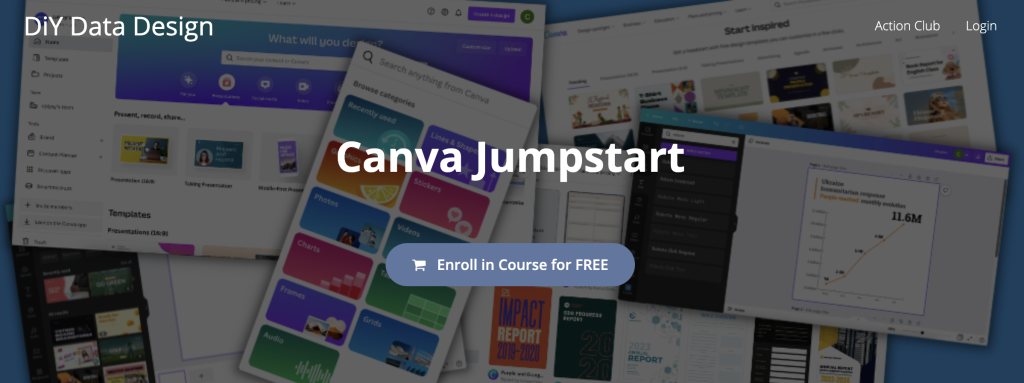This is an Eval Central archive copy, find the original at freshspectrum.com.
Interested in learning how to use Canva but don’t know where to start? Start here.
My Canva Jumpstart Course is now FREE.
I had originally planned to sell this course for more than $200. But since Canva has become such an essential tool in how I approach and teach reporting here on this blog, I’ve decided to make the course free. With no strings attached.
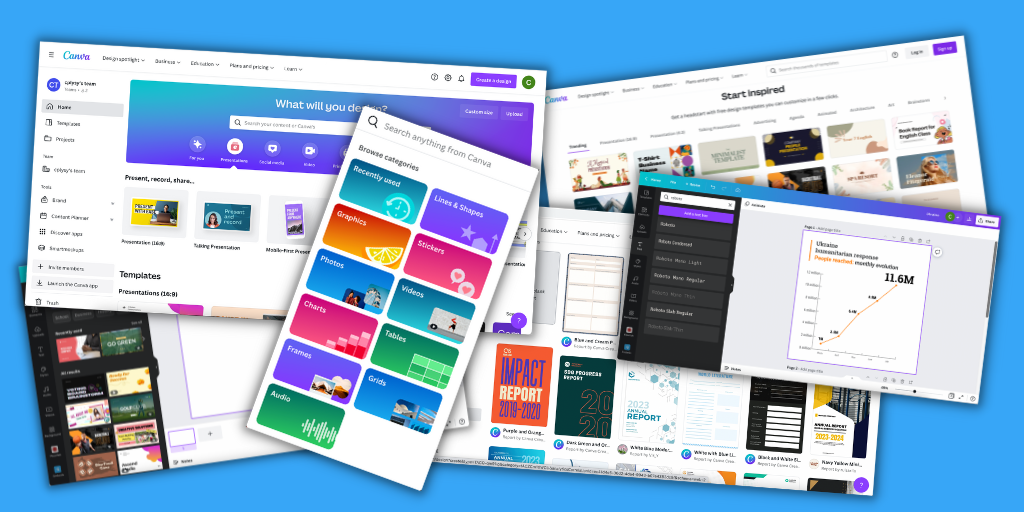
My goal is to give you quick run through on everything you need to know to create professional graphics, infographics, presentations, reports, and videos using Canva.
You don’t need to spend hundreds of dollars on design software to create professional graphics and reports. Trust me, as an information designer I have subscriptions and licenses for A LOT of professional design tools. But project after project I still find myself using Canva more than any other piece of software.
Canva can…
- help you create better designs, faster.
- simplify your design workflow.
- improve your design collaborations.
- make you look like a design pro, even if you’re not.
This course will introduce the software features, provide you with practical walkthroughs, offer practice exercises, and a set of templates you can adapt and make your own.
Canva Jumpstart Course Curriculum
Module 1: Getting Started (~20 minutes)
In this module you’ll learn the basics. I’ll walk you through some of the basic features and we’ll end with a simple practical walk through by creating a social media graphic together.
- Why Canva? (1:50)
- The Canva Mindset (2:44)
- Essential Features (7:24)
- A Note about Canva Pro (0:55)
- PRACTICAL: Creating a Social Media Graphic (8:24)
Module 2: Going Deeper (~40 minutes)
Now that you know the basics, we’ll go a little bit deeper. I’ll walk you through all the different elements and some of the secondary features that get a little hidden by the interface. This section also includes a few practical examples along with a couple of templates.
- Going Deeper with Canva Design (0:46)
- Search, Photos, Graphics, Text, Shapes, Colors, Lines, and Grids (11:18)
- PRACTICAL: Creating a One-Pager from Scratch (5:23)
- One-Pager Template
- Frames, Backgrounds, Charts, Tables, Text Effects, Photo Filters (6:54)
- PRACTICAL: Redesigning a Social Media Chart Post (6:31)
- Social Media Chart Post Template
- Animate, Transparency, Grouping, Uploads, Videos, Audio (6:26)
- PRACTICAL: Designing a YouTube Video (6:19)
How to register?
Registration is easy, just visit the course page by following this link. Then click on “Enroll in Course for FREE” and follow the instructions.